Booting into single user mode using GRUB is accomplished by editing the kernel line. single user mode can be accessed by appending an “S“, “s“, or “single” to the kernel command line in GRUB. This assumes that either the GRUB boot menu is not password protected or that you have access to the password if it is.
Steps
1. When the system boots up, you will see the GRUB countdown, which is set to 5 seconds by default.

2. Press “Esc” to intercept this countdown and go enter a GRUB menu as show below :
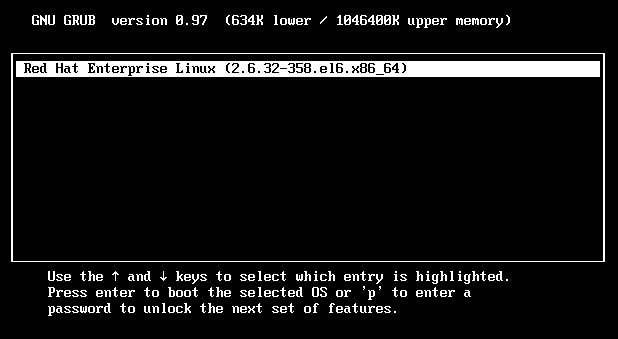
3. Select/highlight the desired kernel using the up/down arrow keys. Press ‘e’ to start editing the desired kernel. In my case, I have only one kernel.
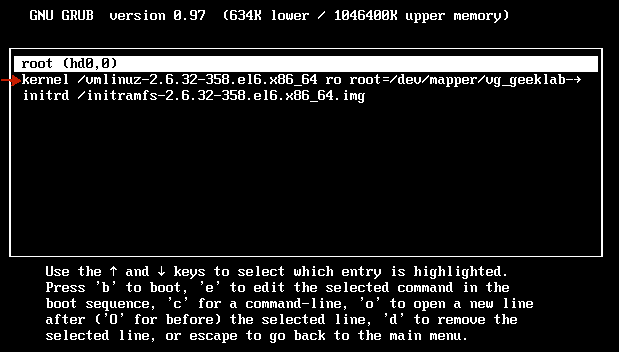
4. Scroll down to the “kernel…” line. This line tells GRUB which kernel to boot. Press ‘e’ again to edit this line. Move to the end of the line (instead, you can also press a to directly go to the end of the kernel line). You can add number “1” or word “single” to the end (to signify single user mode).

5. Once you have finished the change, press Enter to accept the editing. Then press ‘b’ to boot using that kernel and boot into runlevel 1 (single user mode). This will boot the system into single-user mode, i.e. the boot process will stop immediately after execution of rc.sysinit and present a root BASH shell.
CentOS / RHEL 5 : How to password-protect single user mode