The lspci command is used to display information about devices that are connected to the system’s PCI buses. By default, the output will list the logical slot address (typically in the format Bus:Device.Function), the device’s class (such as network controller, storage controller, input device, or bridge device), the vendor name, and the device name. Like lsusb, lspci offers a verbose mode for more detailed information about each device. For example, you can use verbose mode to identify the physical slot in which an adapter is installed.
Syntax
The syntax of the lspci command is:
# lspci [options]
Listing PCI device information:
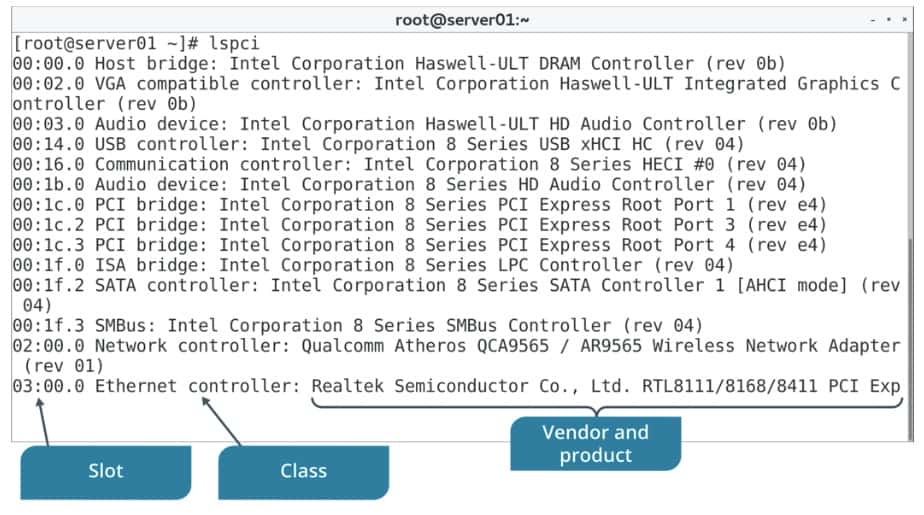
lspci Command Examples
1. To list all PCI devices:
# lspci
2. To Dump PCI device data in a backward-compatible machine readable form:
# lspci -m
3. To Dump PCI device data in a machine readable form for easy parsing by scripts:
# lspci -mm
4. To Show a tree-like diagram containing all buses:
# lspci -t
5. To display in verbose mode:
# lspci -v
6. To be very verbose:
# lspci -vv
7. To be even more verbose:
# lspci -vvv
8. To Show kernel drivers handling each device and also kernel modules capable of handling it:
# lspci -k
9. To Show hexadecimal dump of the whole PCI configuration space:
# lspci -xxx
10. To Show hexadecimal dump of the extended (4096-byte) PCI configuration space available on:
# lspci -xxxx
11. For bus centric view:
# lspci -b
12. To always show PCI domain numbers:
# lspci -D
13. To show PCI vendor and device codes as numbers instead:
# lspci -n
14. To show PCI vendor and device codes as both numbers and names:
# lspci -nn
15. To use DNS to query the central PCI ID database if a device is not found in the local pci.ids file:
# lspci -q
16. To reset local cache:
# lspci -qq
17. To Query the central database even for entries which are recognized locally:
# lspci -Q
18. To Show only devices in the specified domain:
# lspci -s domain
19. To Show only devices with specified vendor and device ID:
# lspci -d vendor
20. To Use
# lspci -i /path/file
21. To Use
# lspci -p file
22. To Invoke bus mapping mode which performs a thorough scan of all PCI devices:
# lspci -M
23. To get the lspci version:
# lspci --version
24. To The library supports a variety of methods to access the PCI hardware:
# lspci -A method
25. To increase the debug level:
# lspci -G