Like ps, the top command lists all processes running on a Linux system. It acts as a process management tool by enabling you to prioritize, sort, or terminate processes interactively. It displays a dynamic process status, reflecting real-time changes.
Syntax
The syntax of the top command is:
# top [options]
Listing the state of running processes.
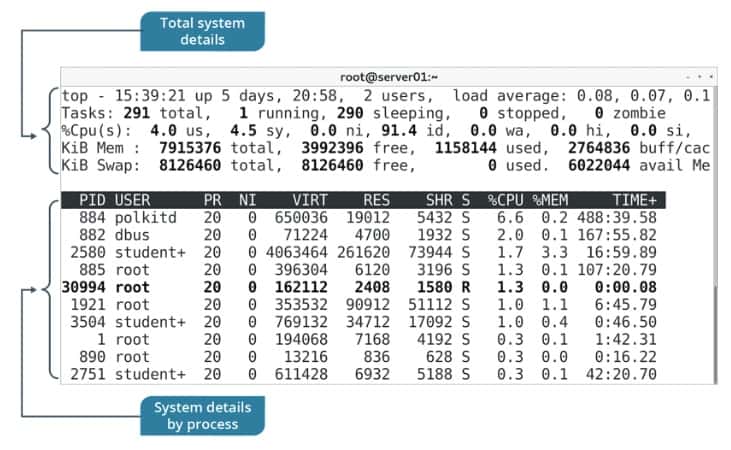
Different keystrokes within this tool execute various process management actions. Some of the frequently used command keys include the following.
| Key | Used To |
|---|---|
| Enter | Refresh the status of all processes. |
| Shift+N | Sort processes in the decreasing order of their PID. |
| M | Sort processes by memory usage. |
| P | Sort processes by CPU usage. |
| u | Display processes belonging to the user specified at the prompt. |
| k | Terminate the process for which you specify the PID. |
| r | Renice the process for which you specify the PID. |
| q | Exit the process list. |
top Command Examples
1. “top” command for one iteration:
# top -n 1
2. kill process without exiting “top”:
# top --> then press k --> then enter PID
3. To renice a process:
# top --> then press r
4. “top” for specific user:
# top -u geekuser
5. “top” for specific process:
# top -p PID,PID...
6. To display the CPU’s:
# top --> then press 1
7. Refreshing output of “top”:
# top --> then press "spacebar"
To change the output update frequency, press d in interactive mode, and enter the time in seconds.
8. Highlight Running Processes in the Linux Top Command Output:
# top --> then press z/b
9. Display Absolute Path of the Command and its Arguments:
# top --> then press c
10. Executing Unix Top Command in Batch Mode:
# top -b -n 1
Useful when you want to capture the output in txt format.
11. Split Top Output into Multiple Panels:
# top --> then press A
12. Toggle Top Header to Increase Number of Processes Displayed:
# top then --> Press l – to hide / show the load average. 1st header line. --> Press t – to hide / show the CPU states. 2nd and 3rd header line. --> Press m – to hide / show the memory information. 4th and 5th line.
13. To save top command configuration changes:
# top --> then press W
14. Do not show any idle or zombie processes:
# top -i
15. Sort processes by a field:
# top -o field_name
16. Show the individual threads of a given process:
# top -Hp process_id
17. Show only the processes with the given PID(s), passed as a comma-separated list. (Normally you wouldn’t know PIDs off hand. This example picks the PIDs from the process name):
# top -p $(pgrep -d ',' process_name)
18. Get help about interactive commands:
?