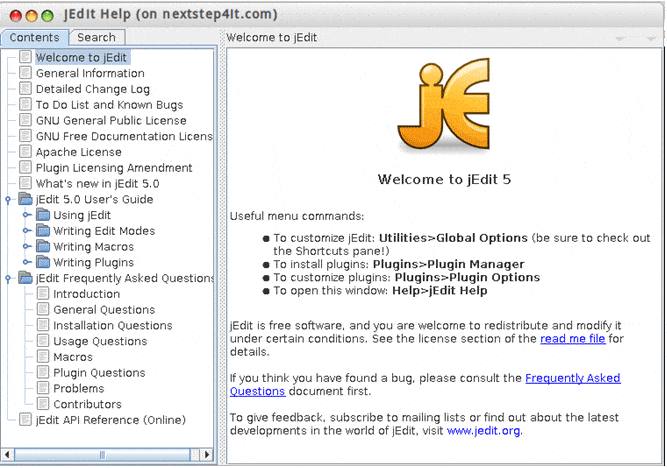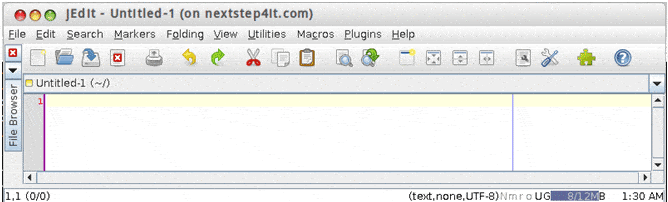jEdit is a Programmer’s Text Editor written in Java. jEdit is a cross-platform text editor & has an extensive feature set that includes syntax highlighting, auto-indent, folding, word wrap, abbreviation expansion, multiple clipboards, powerful search and replace,s and much more. Jedit comes under GNU General Public License Moreover, jEdit is extremely customizable, and extensible, using either macros written in the BeanShell scripting language, or plugins written in Java. With plugins, you can create a very powerful development environment for HTML, XML, C/C++, Python, Perl, Ruby, Lisp, Scheme, and many others.
Installation Steps
Method 1: Open the Synaptic Package Manager, search jedit, as shown below.
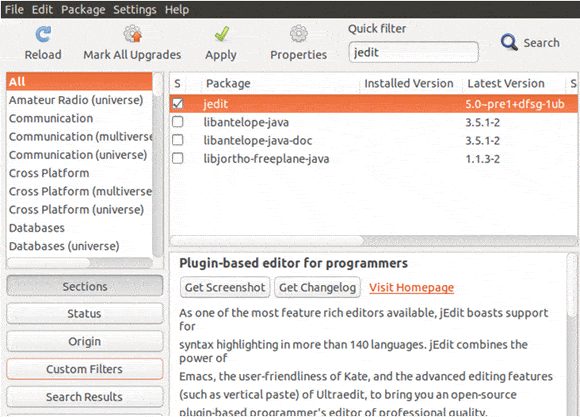
Select jedit and select ‘Mark Installation’ and then Click on Apply.
Method 2: Open the Terminal Type below Command.
# sudo apt-get install jedit
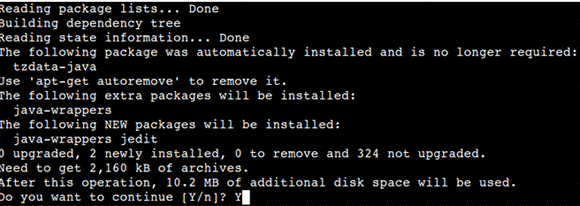
Now Access jEdit
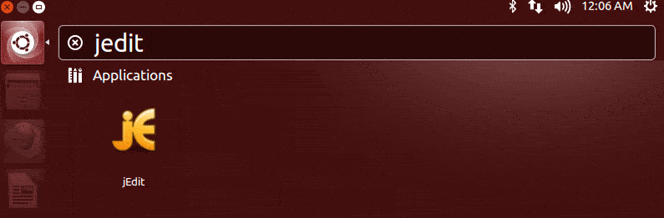
Click on jEdit. Then below mentioned windows will open.