There are many reasons to want to monitor your CPU maybe if you are over-clocking(making sure your CPU hasn’t caught fire after running Prime95), or you might just be interested to look at your CPU temps, there are lots of different reasons and this is a post to show you how.
For both of these programs, lm-sensors is required and can be installed with a apt-get.
$ sudo apt-get install lm-sensors
If you get a run sudo apt-get update which will update the package lists. You then need to run sudo sensors-detect and follow the instructions this command is finding all the monitoring devices that are available on your hardware. If you follow the standard instructions you should be fine.
Installing xsensors
Install with a simple apt-get.
$ sudo apt-get install xsensors
Wait for it to install then run:
$ xsensors
This should open up a program looking something like this:
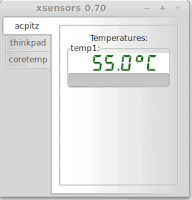
This shows the temperature of the hardware in your computer. It doesn’t however have very much detail but you may like it if you are just looking for a simple program.
If you want something with more detail I would recommend psensors. I will show you how to install it now.
Installing Psensor
Install with a simple apt-get.
$ sudo apt-get install psensor
Wait for it to install then run:
$ psensor
This should open up a program looking something like this:
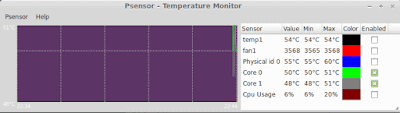
I Prefer psensors as it has more information about the hardware. It also has a nice graph which compares temperatures.
Average temperatures
CPU idle temp about 40C
CPU normal temp 50C
CPU stress temp 65-75C(some may run hotter especially Haswell chips in the 80C-90C)
If your CPU is running hot you might want to check that the cooler is working properly i.e fan isn’t clogged with dust and heatsink is attached properly. You also could re apply your thermal paste.