Question: We have configured the SAN switches(MultiLayer 9148) including zoning. Now For the Safer side, we need to take backup of these switches. How this can be achieved?
Follow the Below Steps to configure Backup.
Step 1: Login To your SAN Switch, Click on VSAN under the Datacenter, then Right click on VSAN name, then click on “Edit Local Full Zone Database”.
Step 2: Go To File —-> Backup —-> All Zones, like below figure.

Step 3: When we click on All Zones in step2, we will get the below window.
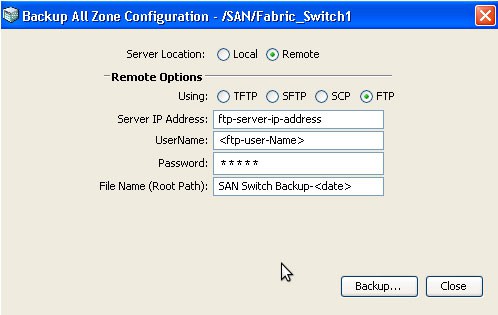
As we can use TFP, SFTP, SCP, and FTP to take the backup on the remote machine. In my case, I am using FTP. After mentioning all FTP-related details click on the backup.
Step 4: Once the backup is completed, you will get a message like “Successful Backup” as shown below.
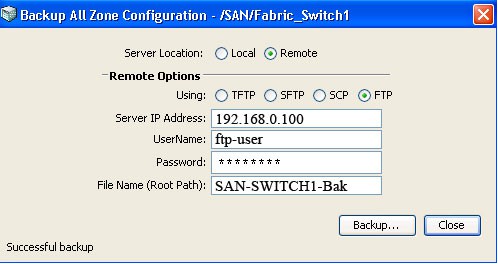
Taking Backup from the CLI Mode
Command 1:
# copy running-config startup-config
The above command will take the backup on the local system.
Command 2:
# copy running-config tftp/ftp/sft:location
Above Command is used to take backup on the remote machines